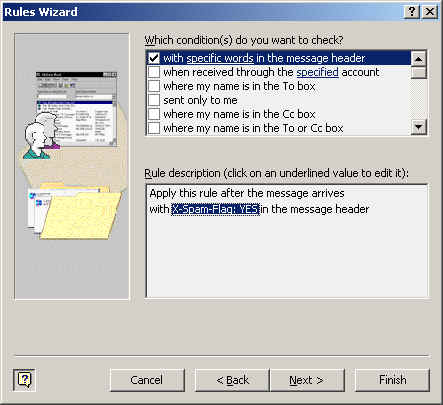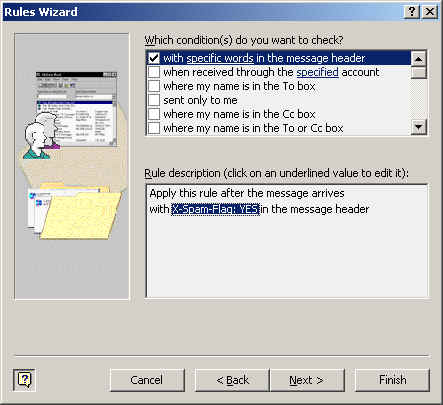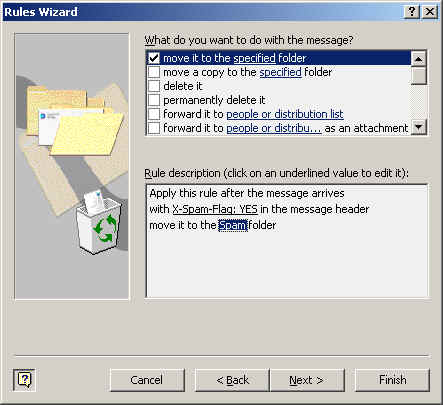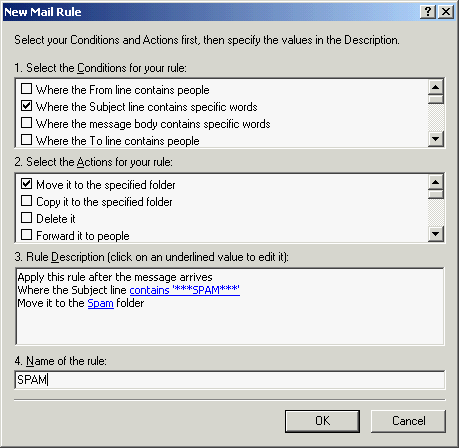Netro Support: SPAM Filtering
Overview
Experimental Spam Filters have been implemented on the Netro Mail Server,
which flags suspected emails with "X-Spam" message headers.
This allows you to identify & filter SPAM messages when emails arrive in your inbox
using message rules.
Testing Spam Filters
You can confirm that Spam filters are working correctly by sending yourself a test message
with the following GTUBE (Generic Test for Unsolicited Bulk Email) string pasted
in message body:
XJS*C4JDBQADN1.NSBN3*2IDNEN*GTUBE-STANDARD-ANTI-UBE-TEST-EMAIL*C.34X
When you receive the message, it should show message headers similar to ones shown below:
X-Spam-Status: Yes, hits=995.1 tagged_above=3.0 required=6.3 tests=BAYES_00,
GTUBE
X-Spam-Level: ****************************************************************
X-Spam-Flag: YES
For more details on the tests performed, refer to: Spam Message
Tests
Enabling Filtering
All suspect emails are flagged with X-Spam message headers
However not all email clients can redirect emails based on message headers
Important: If you are using an email client such as Outlook express, send us an email, so that we can
enable
***SPAM**** subject rewriting on your email account
Redirecting SPAM in Microsoft Outlook
Using Outlook, you can setup a rules wizard to store these message in a "Spam" Folder
To do this:
1. Tools, Rules Wizards
2. New
3. Select: Check messages When they arrive
Next
4. Tick: with specific words in the message header
Under Rule description, Click: Specific Words
5. Type in: X-Spam-Flag: YES
OK
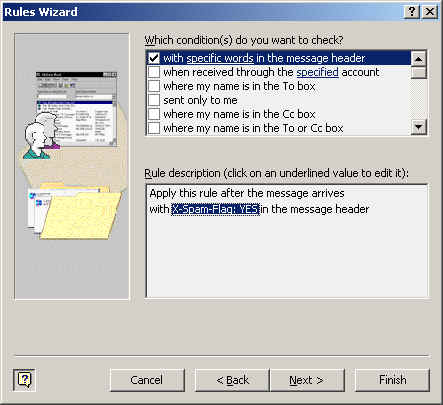
6. Tick: Move it to the specified folder
Click: New
7. Type in: Spam
(OK)
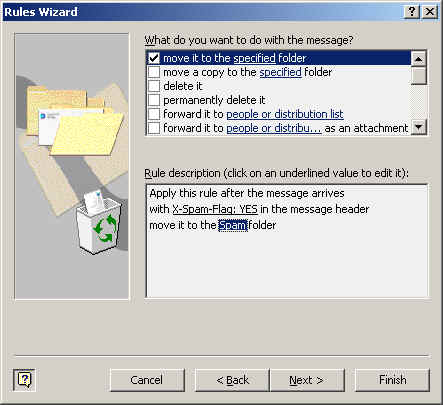
8. Next
9. Specify Name for this rule: Spam
Finish, OK
Redirecting SPAM in Outlook Express
- Go to the Tools menu and choose Message Rules, then Mail
(Then click on New if applicable)
- In the first box (Condition), put a tick next to "Where the Subject line contains specific words"
- In the second box (Action), put a tick next to "Move it to the specified folder"
- In the third box (Rule)
click on the blue underlined link "contains specific words
Type in ***SPAM*** (no spaces), then click on Add and OK
click on the blue underlined link "specified" folder
Create a New Folder, called SPAM, click on OK
- In the fourth box (Name), type in SPAM
- Click OK again and you are done
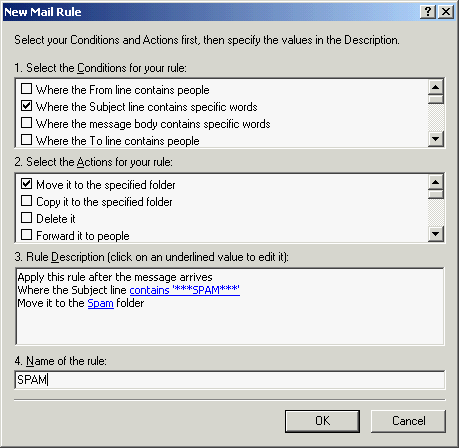
Sorting SPAM in Netro Webmail
1. Sort by subject, then delete messages with subject "***SPAM***" when applicable)
or
2. Create a message filter:
Options, Message Filter, New
Match: Subject
Contains: ***SPAM***
Move to: Trash
Other email clients
Refer to documentation for setting up filters or rules
Disclaimer
Please note that the Netro Spam Filter is not 100% accurate, so it may not identify all SPAM messages correctly or occasionally
identify legitimate mail as Spam ("False positive"), so we recommend that you check your SPAM folder, before deleting the
messages. Please report any falsely identified messages.
More Information
Netro Abuse Policy
Additional Resources
Online Safety
Comodo Anti Spam
Spam Fighter
SpamBayes
Mail Washer
ACMA: Spam Act 2003
Last updated 11-Jun-10