Network Bindings
One way to speed up your connection is to make sure that only TCP/IP is used during modem communication. To do this, go to Start, Settings, Control Panel and double click on Network.
Pinging the connection
To test that you are successfully connected, you can use the ping command. To do this, go to Start, Programs, MS-DOS Prompt.
Type the following: ping www.netro.com.au. If you receive replys then your connection has been set up correctly.
Pinging www.netro.com.au [203.18.16.64] with 32 bytes of data:
If you get timeouts, then it is unlikely you are properly connected, check the Windows IP configuration section below.
Pinging www.netro.com.au [203.18.16.64] with 32 bytes of data:
To check if all your settings are correct, you can use a utility called winipcfg.
Click on Start, Run and type in winipcfg then click on OK.
Compare your settings to the ones shown here. Make sure that you have been assigned an IP address and that your default gateway is the same.
Click on More Info and make sure that your DNS Servers shows 203.13.33.1. If any of these settings are incorrect, then please double check the Configuring Dial-Up Networking section and make sure that all your TCP/IP settings are correct.
TCP/IP errors
The most common error is the one shown here:
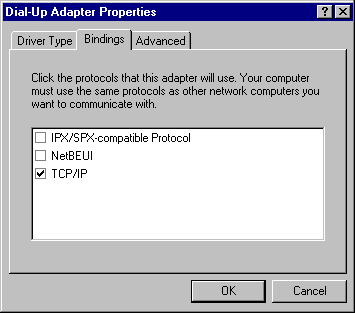 Select Dial-up Adapter and click on Properties. Make sure that only TCP/IP is ticked (or TCP/IP -> Dial-Up Adapter if your system also has a network card).
Select Dial-up Adapter and click on Properties. Make sure that only TCP/IP is ticked (or TCP/IP -> Dial-Up Adapter if your system also has a network card).
Reply from 203.13.33.1: bytes=32 time=112ms TTL=255
Reply from 203.13.33.1: bytes=32 time=120ms TTL=255
Reply from 203.13.33.1: bytes=32 time=118ms TTL=255
Reply from 203.13.33.1: bytes=32 time=110ms TTL=255
Request timed out.
Request timed out.
Request timed out.
Request timed out.
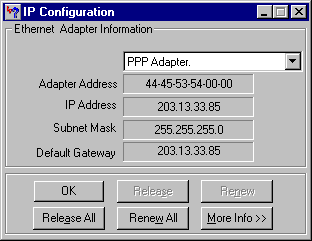 Windows IP Configuration
Windows IP Configuration

If you receive this error, then please check the following.
- Make sure that your login and password were entered correctly
- Check with Netro accounts to make sure your account is valid
- Re-install Microsoft TCP/IP. To do this, go to Start, Settings, Control Panel, Network, select TCP/IP and click on Remove. Click on OK. Restart your machine, then follow the instructions under Installing TCP/IP.