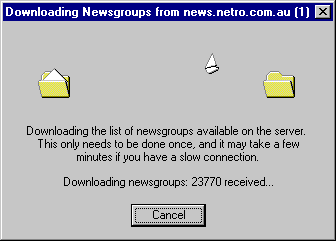Start Outlook Express by double clicking on the icon on the desktop. To set up the news reader, click on Tools, Accounts, Add, News....
You will be asked a series of questions about your Netro account. Enter all the details as shown in this guide, these settings may later be changed through the Tools menu, within Accounts.
Below is the first screen. Enter the name that you'd like your posted articles to be addressed from. This is the address that other users of the newsgroup will see. Example: John Smith
 Outlook Express is part of Microsoft Internet Explorer 4, and is a complete mail and news reader.
Outlook Express is part of Microsoft Internet Explorer 4, and is a complete mail and news reader.
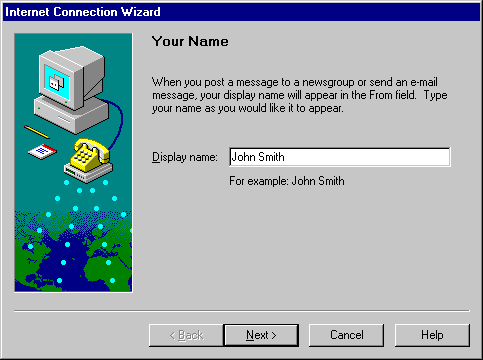
The second screen will ask you for your email address. Your email address is made up of your username and "@netro.com.au". Example: jsmith@netro.com.au.

Next you will be asked for your News server settings. Enter the information as shown below. The news server is news.netro.com.au and does not require a logon.
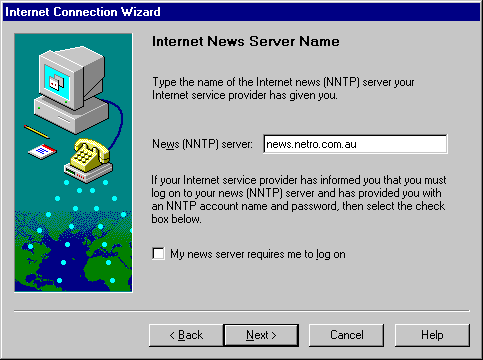
Click on Next. Select a friendly account name, eg: Netro News. Click on Next, then select your method of connecting to the Internet, usually this will be by modem. Click on Finish.
Outlook Express will then ask if wish to download the list of newsgroups. Click on Yes
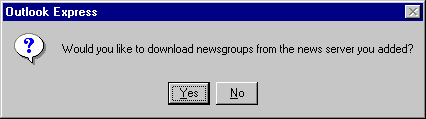
This will take several minutes. Once you have completed downloading the list of newsgroups then you'll be ready to go. Please consult the online help with any further queries.